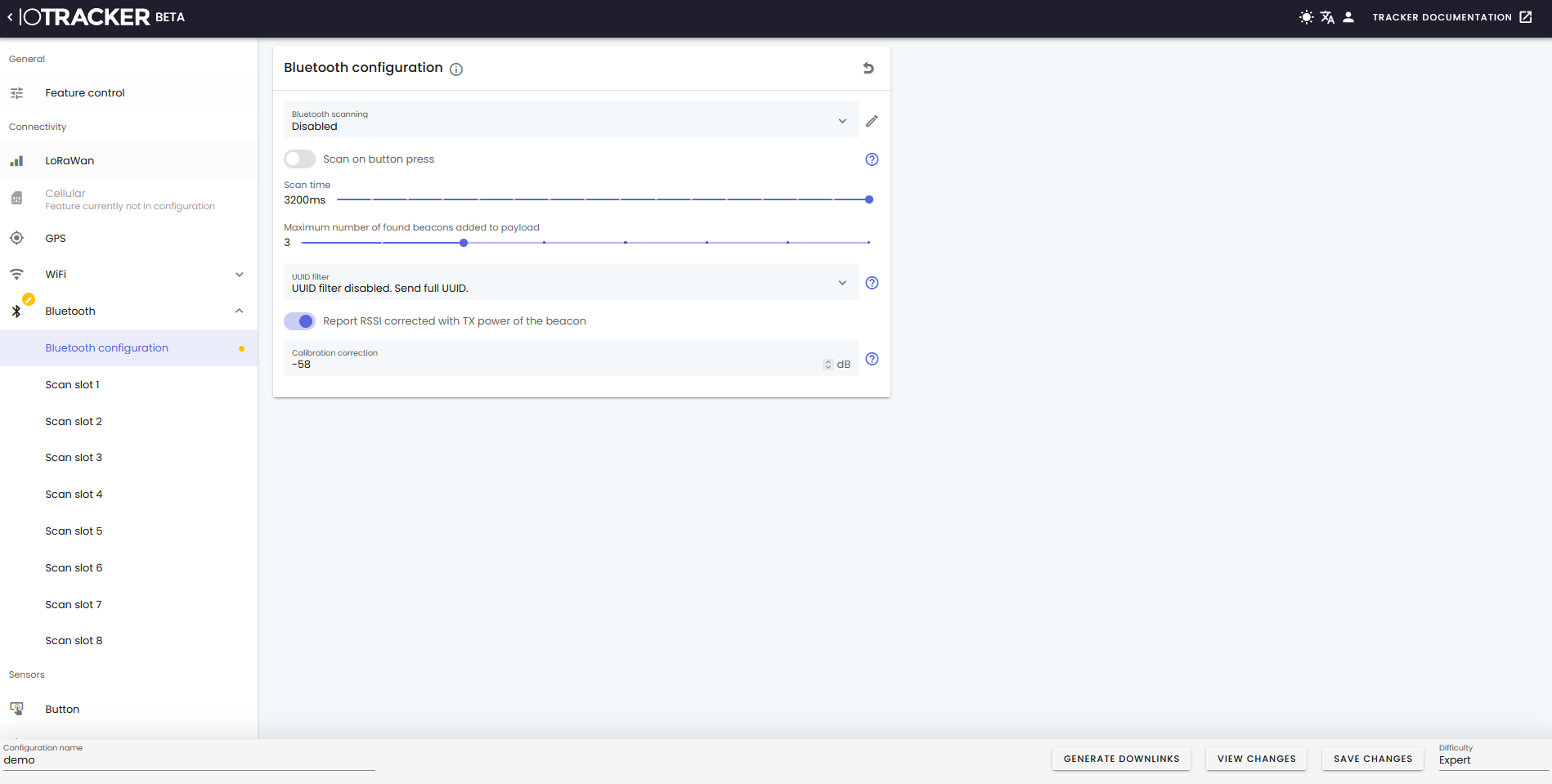Online configurator tool
Introduction
The ioTracker is flexible in its configuration options. With our online configurator tool, this is no longer a disadvantage. This tool allows you to not bother about bits and bytes. Using your ioTracker account, you can download our device configuration templates or your custom ones to your devices easily via our mobile configurator app.
The tool can be accessed via https://configurator.iotracker.io, using your ioTracker console credentials (which you obtain upon purchase of an ioTracker device).
Tool features
The ioTracker online configurator tool supports the following features:
- View ioTracker configurations templates graphically
- Create, name and edit custom ioTracker configuration templates
- Generate downlinks corresponding with (custom) ioTracker configuration template
- Manage custom ioTracker configuration (create, duplicate, delete, rename)
- All settings as described in the Downlinks section can be configured
Quick start
- Make sure you have your ioTracker console credentials at hand (which you obtain upon purchase of an ioTracker device).
- Navigate to the [configurator] (https://configurator.iotracker.io) with your browser.
- Login with your credentials
- The first screen shown the ioTracker default configuration
- Click the "<"-icon in the top left of the screen
- If you would like to create a custom ioTracker configuration, click the "+"-icon in the bottom left, provide a Config name and select a base template as a starting point. Click
Create config. - Click on the configuration template which you would like to view/edit. Templates are listed paginated, so you might need to show more rows per page or naviate to see the configuration template you need.
- Tailor the configurations to your needs (which will show a orange pencil icon in the menu) or, on the bottom left, update the template name
- If you would like to undo the changes, click the arrow-back icon in the top right of each feature page.
- Click
View Changesin the bottom right to review the changes - Click
Save changes - Follow the instructions for the Config app to download the (custom) ioTracker configuration template to your ioTracker
- After the device rebooted in step 12, the configuration is active