ioButton

Flashy. Wireless. Zero-maintenance.
The ioButton is the best-in-class LoRaWAN panic button. Wireless for easy installation. Rich in user feedback options. Zero-maintenance thanks to its 10+ year battery life. We have developed the full product (PCB and firmware) in-house. Like with our ioTracker devices, the ioButton can be easily configured to your needs as well,over-the-air.
Please don't hesitate to contact us if you need a specific configuration for your use case. There is a good chance we have already implemented it or we can address it for a future firmware release.
You can contact us via the contact form on our website or via e-mail: info@iothings.nl.
Datasheet
Technical details can be found our ioButton datasheet.
Zero-maintenance
With a standard battery life of over 10 years, virtually no maintenance is required. The ioButton can send 1,000,000 messages on SF-7 and 100,000 on SF-12! By default, the ioButton sends a heartbeat message every 4 hours.
Need different settings? No problem! We assist you in optimizing power consumption through online tools and personal support, ensuring the best possible battery life for your application.
Simple operation & feedback
Everyone should be able to make an emergency call without further explanation, especially in life-threatening situations. The ioButton is designed so that even a child can operate it. The LEDs, buzzer, and vibration motor provide clear feedback about the emergency call. Even under difficult conditions, clear feedback is provided by the 6 power LEDs and the 90+ dB buzzer.
No buzzer, vibration, or LED feedback desired, or only an emergency call on a double click? No problem! We are happy to help you tailor the configuration to your specific requirements.
Easy installation & configuration
Thanks to its long battery life and wireless communication, the ioButton can be installed anywhere. Installation requires no special skills and can be done by anyone using the provided screws or industrial double-sided tape.
Through the online ioTracker Configurator application, a configuration can be easily created and uploaded to the ioButton via Bluetooth using the Android ioTracker Configurator app. With our configuration templates, you can easily start with a solid setup and customize it as needed.
Silent when necessary
In an aggressor situation, you want to avoid further escalation at all times. The ioButton is designed for this and can be configured for silent operation. LEDs and buzzers can be turned off, and pressing the button itself makes no audible click.
Configuration examples
-
Adjusting the heartbeat frequency
-
Modifying the button behavior (single, double, long press, etc.)
-
Changing the behavior and turning the buzzer, LED, and vibration motor on and off
-
Adjusting LoRa settings such as spreading factor
-
And more..
How it works
Once an Internet-connect Wi-Fi network is configured, via the ioTracker Configurator app or via a LoRaWAN downlink, the ioButton will download and install the latest compatible ioButton firmware version. FOTA can be initiated automatically, periodically when the configured Wi-Fi network is detected or upon a LoRaWAN downlink. The FOTA process takes approximately 2 minutes. WPA2 with PSK is supported.
Firmware updates (over-the-air)
The ioButton features Firmware Updates Over-The-Air, as we understand managing your devices should be as easy as possible. No need to send expensive maintenance engineers onsite to update each IoT device, one at a time. No need for screwdrivers. No need for custom firmware flash tools and cables. ioButton FOTA works wirelessly and can be managed remotely. All you need is an Internet-connected Wi-Fi network for the ioButton to connect to.
Supported networks
The ioButton has been tested and integrated with these networks. The ioButton is compatible with the LoRaWAN 1.0.3 standard, allowing it to operate on any LoRaWAN network
Stay in control
For all ioButtons, even those bought as hardware-only, current versions of their ioButtons via our online console, including a timestamp of the last FOTA attempt.
Mounting options
Screws
The backplate features four countersunk holes for attachting the backplate with screw to an object.
Sticky tape
We advice to use VHB tape from the brand 3M for attachting the ioButton to an object. This tape is very strong and ensures a reliable assembly.
Battery
Battery life
The battery life of the ioButton depends on user-specific configurations. Things like the uplink interval, the amount of time the LED ring is active and signal quality impacts the battery life.
Battery type
The ioButton uses two non-rechargeable Lithium batteries, which works on 3.6 volts and has capacity of 2600 mAh in total. You can also find these batteries under the name LS14500.
Operating window
Typically this type of batteries have a operating window from -20° up to +65° Celsius. Please check the datasheet of your battery manufacturer for more information.
Status indicators (LED and buzzer)
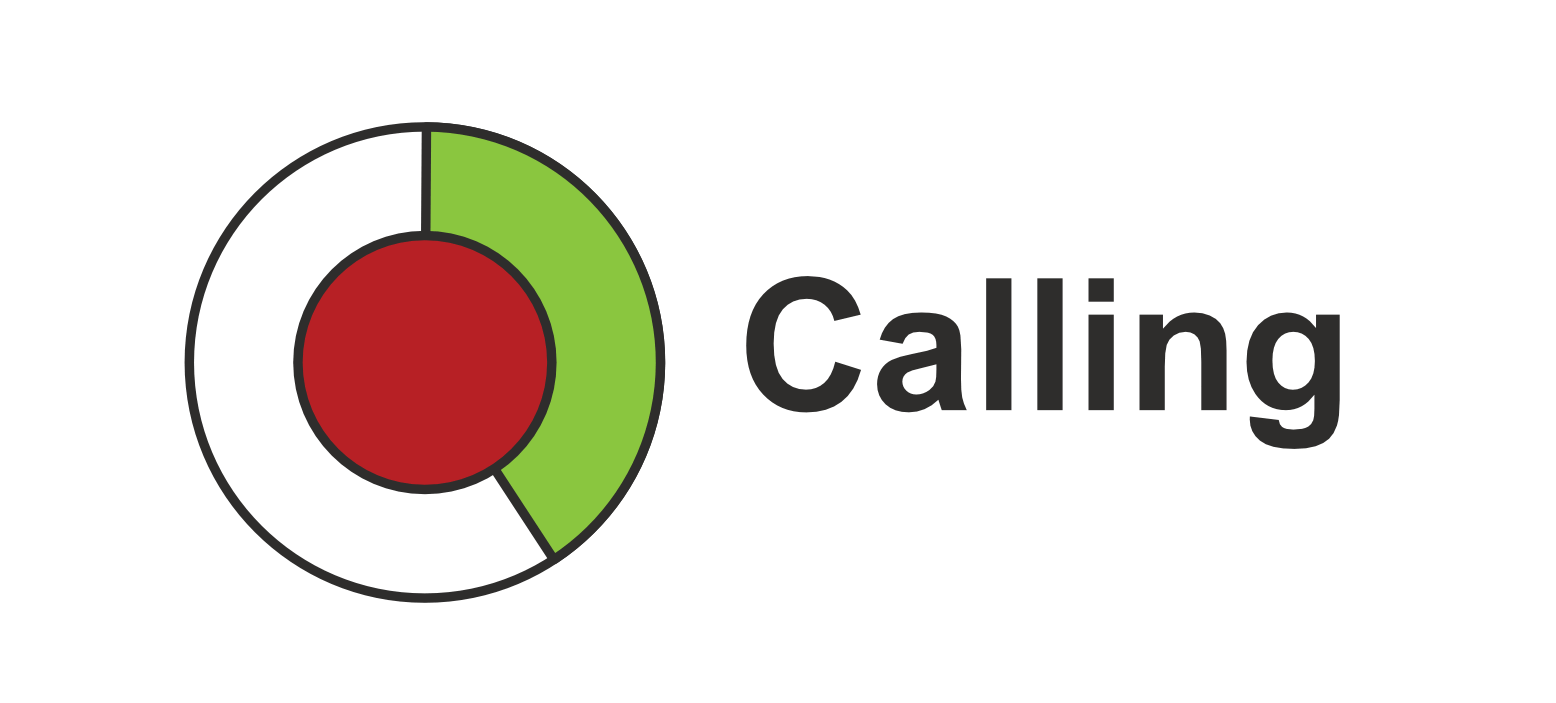
Green circkling LED ring animation ("Calling")
ioButton is attempting to send a button press message. This is referred to as "calling" on the ioButton sticker.
Green solid LED ring ("Success")
ioButton successfully sent the button press message; a confirmation from the network has been received. This is referred to as "success" on the ioButton sticker. The amount of time the LED ring remains solid green ("success") can be configured.
Red LED ring
- ioButton unsuccessfully sent the button press message; no confirmation from the network has been received.
Reset procedure
In case you are experiencing issues, the ioButton can be reset with the following actions:
Normal reset
-
Press and keep holding the button;
-
The ioButton starts beeping;
-
Release the button and briefly press it again;
As a result, the ioButton:
-
Will be rebooted;
-
Join the network again;
-
Keep the settings, also as configured via the app/dashboard/API;
-
Reset the battery level to 100%.
Factory reset
-
Press and keep holding the button;
-
The ioButton starts beeping; keep holding;
-
The ioButton starts beeping at a different tone;
-
Release the button and briefly press it again;
As a result, the ioButton:
-
Will be rebooted;
-
Join the network again;
-
Reset the settings to factory default (network settings/keys excluded);
-
Reset the battery level to 100%.
Warranty
Unless expressly stated otherwise in writing, the warranty period on hardware is 24 months for consumers and 12 months for other Other Parties. The warranty period starts from the moment the hardware is delivered.
If you are experiencing problems please contact us via the contact form on our website or via e-mail: info@iothings.nl.
If you are experiencing problems after the warrenty is expired, please also contact us and we have a look at it on a best effort and case-by-case basis.
RMA
You may return defect devices the the following address:
ioThings
Pastoor Debijestraat 42
5963 AG Hegelsom
The Netherlands
Please add a note with your company details in the shipping box.